Diary Dates give the ability select a specific predefined diary date type and specifiy a finish date and create tasks around that date that need to be completed x days before or after that date. Different users can be assigned to those tasks.
Additionally a simple one date custom diary date task can be created for a matter on the fly.
Predefined Diary Date Setup (File, Setup, Diary Dates)
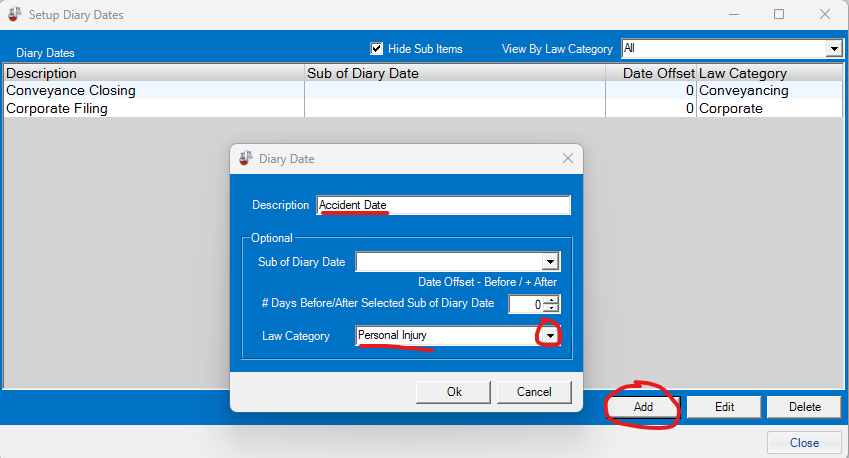
Click Add, type a description for your Master diary date name and what type of law category it is available under and click OK
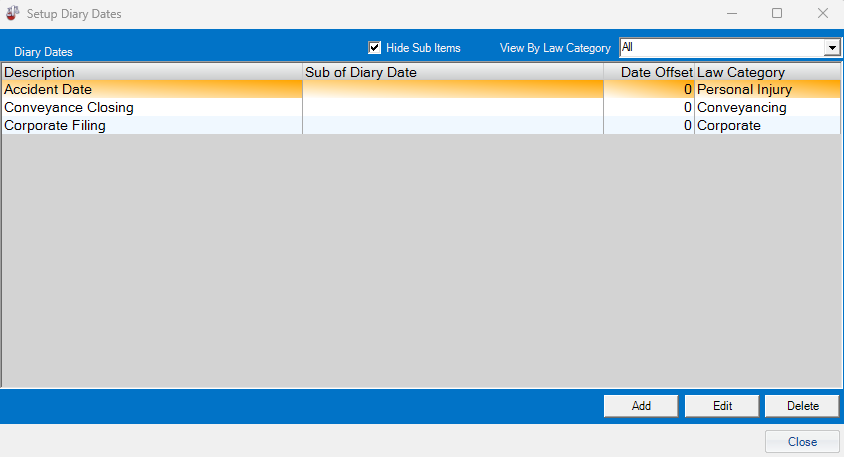
You will now see that diary date added to your list of predefined diary dates.
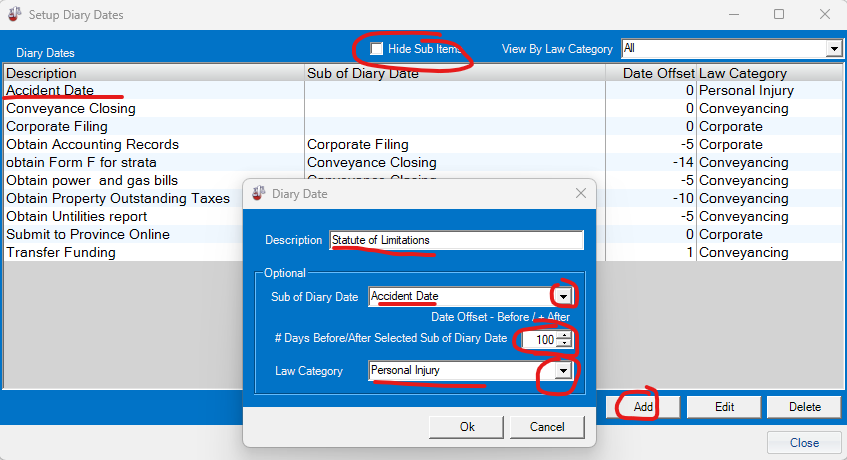
Uncheck “Hide Sub Items” to show diary date sub items, click Add to create another diary date with a description of your choice and select that it is a sub item of the previously created diary date. Set the number of days prior to the previous diary date that you want this sub item to be due by. Ensure that you set the law category the same as the previous one and click Ok to create the sub item.
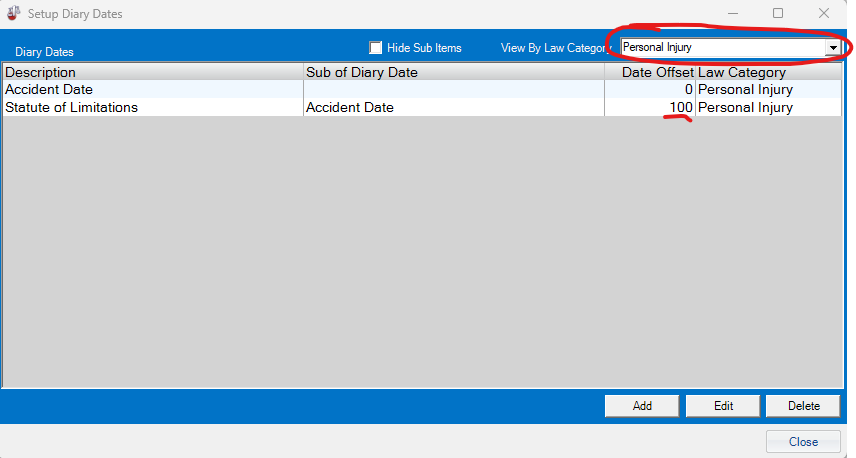
If you drop dow the “View By Law Category” it will simplfy the list of diary dates that are available for that type of law. You can now easily see the Main diary date (indicated with the 0 Date Offset) and the sub items for of the main diary date.
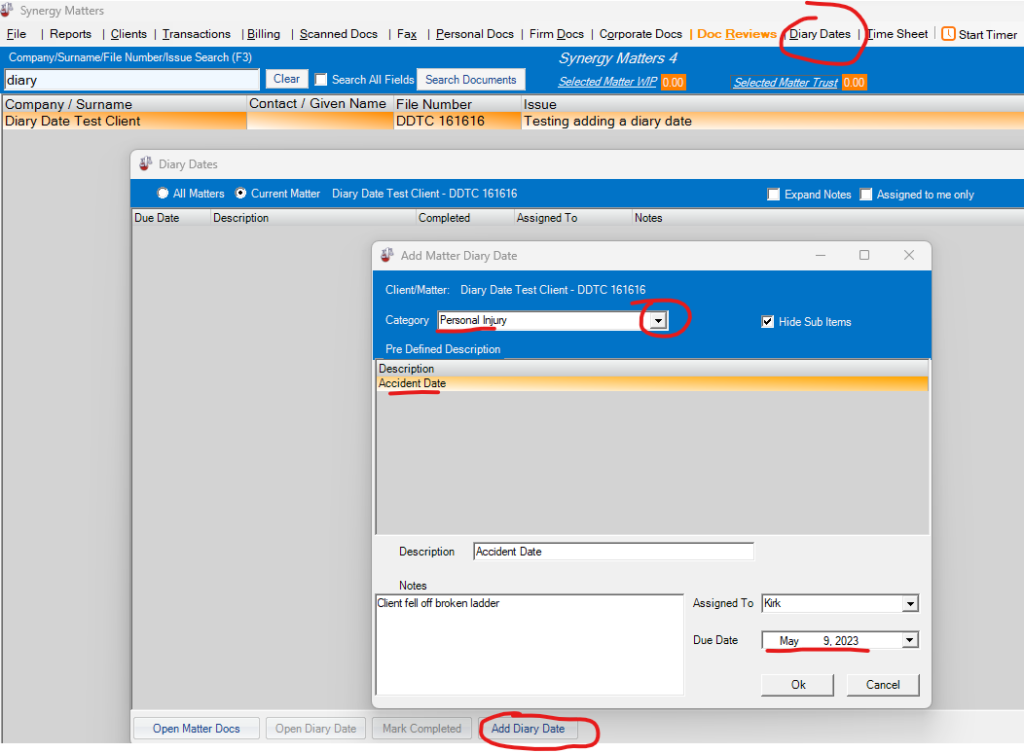
To use the diary date, select the matter, click “Diary Dates”. Click “Add Diary Date”. Choose the law category and then select from the list of predefined diary dates. In this case our new diary date called “Accident Date” is available. Optionally instead of selecting a diary date name you can type a new custom diary date name in the “Description” box. Assign a user to the diary date, any notes and set the pertinent date related to that diary date. Here we have set it to May 9,2023. Click Ok to accept.
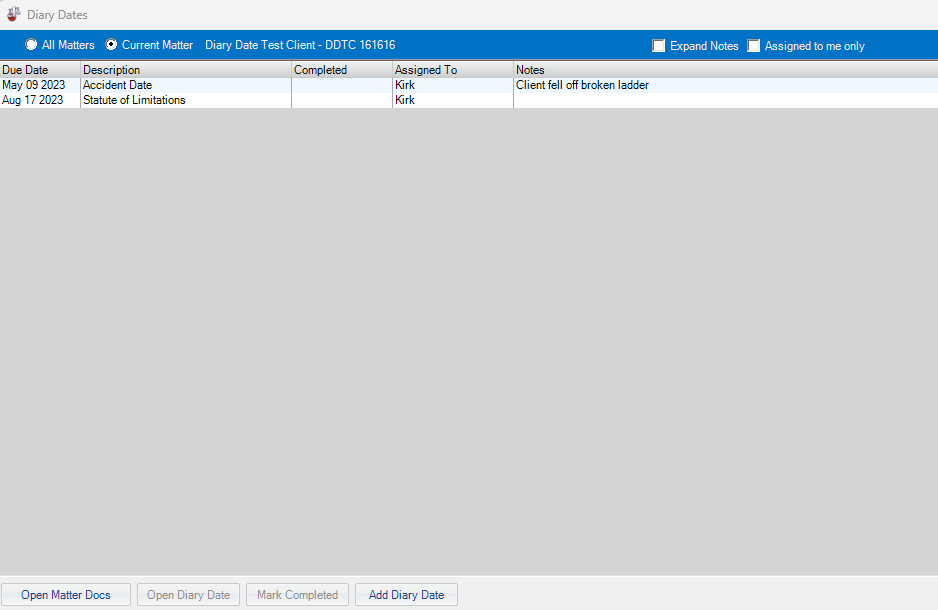
Now you will see the main diary date get added to the matter and any sub items that are associated with the main diary date. The sub items will automatically be assigned x number of days based on the predefined setup. Here the “Statute of Limitations” was automatically 100 days after the “Accident Date”.
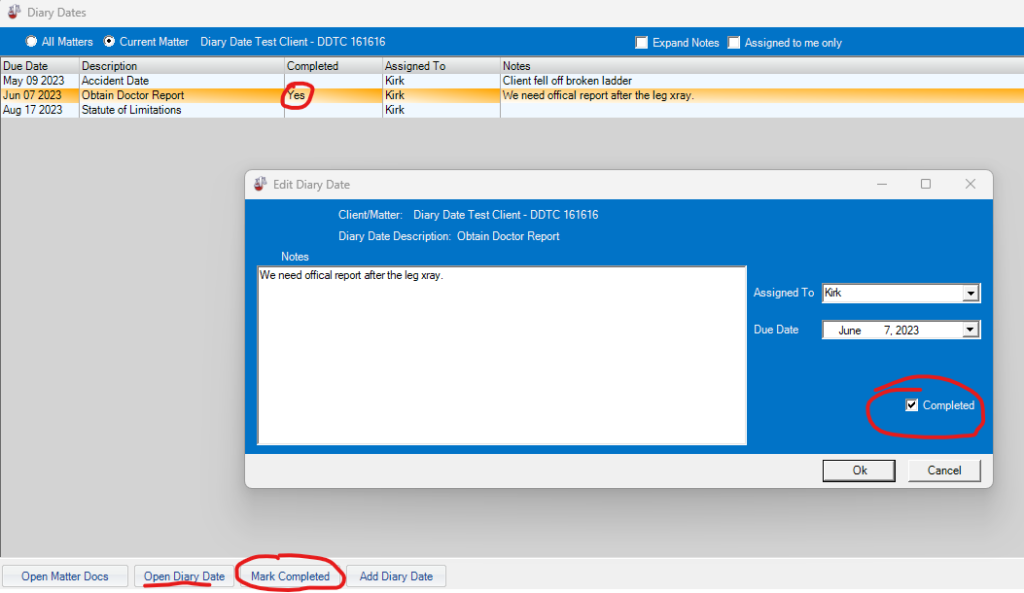
Here we have added a custom diary date called “Obtain Doctor Report”. We can mark it complete from the main diary dates window or “Open Diary Date” to check it off as being “Completed” in that window. Now we can see in the list each diary date that is marked “Yes” in the Completed column.
Diary Dates can be edited with the “Open Diary Date” and re-assigned to different users and due dates, notes can be changed as needed.